|
|
|
Sponsored Link •
|
Button, Canvas,
Checkbox, Choice, Label,
List, PopupMenu,
MenuBar, ScrollBar, TextArea,
TextField.
Frame, Dialog.

Panel and Canvas are lightweight
Button b = new Button("Mr. Button");
Canvas c = new Canvas();
Checkbox cb1 = new Checkbox("Salt");
Checkbox cb2 = new Checkbox("Pepper");
CheckboxGroup cbg = new CheckboxGroup();
Checkbox cb1 = new Checkbox("Zero", cbg, true);
Checkbox cb2 = new Checkbox("One", cbg, false);
Choice c = new Choice();
c.add("Purple");
c.add("Mauve");
Label l = new Label("Name: ");
TextField t = new TextField();
1 // In file
2 // compolayoutmgrs/examples/ex1/ButtonDemo.java
3 import java.awt.*;
4 import java.applet.*;
5
6 public class ButtonDemo extends Applet {
7
8 private String label = "Mr. Button";
9
10 public ButtonDemo() {
11
12 Button b = new Button(label);
13 add(b);
14 }
15 }
TextArea t = new TextArea("Hi, there.");
List l = new List();
l.add("Eat");
l.add("Ripe");
l.add("Plums");
Scrollbar s = new Scrollbar();
ScrollPane s = new ScrollPane();
1 // In file compolayoutmgrs/examples/ex1/TextAreaDemo.java
2 import java.awt.*;
3 import java.applet.*;
4
5 public class TextAreaDemo extends Applet {
6
7 public TextAreaDemo() {
8
9 setLayout(new BorderLayout());
10
11 TextArea t = new TextArea("Hi, there.");
12
13 add("Center", t);
14 }
15 }
Panel are:
Frame - Window with border and title bar
MenuBar - Menubar with Menus,
MenuItems, and PopupMenus
Window - Plain old window
Dialog - Dialog box (can be modal)
FileDialog - Standard file dialog for Open and Save
1 // In file compolayoutmgrs/examples/ex1/FrameDemo.java
2 import java.awt.*;
3 import java.awt.event.*;
4 import java.applet.*;
5
6 public class FrameDemo extends Applet {
7
8 private Frame frame = new Frame("I've Been Framed!");
9 private Dialog dialog = new Dialog(frame, "I've Been Dialoged!");
10 private FileDialog fileDialog = new FileDialog(frame);
11
12 public FrameDemo() {
13
14 dialog.setSize(200, 150);
15
16 dialog.addWindowListener(
17
18 new WindowAdapter() {
19
20 public void windowClosing(WindowEvent e) {
21
22 dialog.setVisible(false);
23 }
24 }
25 );
26
27 frame.setSize(200, 150);
28
29 frame.addWindowListener(
30
31 new WindowAdapter() {
32
33 public void windowClosing(WindowEvent e) {
34
35 frame.setVisible(false);
36 }
37 }
38 );
39
40 Button dialogButton = new Button("Dialog");
41
42 dialogButton.addActionListener(
43
44 new ActionListener() {
45
46 public void actionPerformed(ActionEvent e) {
47
48 dialog.setVisible(true);
49 }
50 }
51 );
52
53 Button fileDialogButton = new Button("FileDialog");
54
55 fileDialogButton.addActionListener(
56
57 new ActionListener() {
58
59 public void actionPerformed(ActionEvent e) {
60
61 fileDialog.setVisible(true);
62 }
63 }
64 );
65
66 Panel buttonPanel = new Panel();
67 buttonPanel.setLayout(new GridLayout(1, 2, 5, 5));
68 buttonPanel.add(dialogButton);
69 buttonPanel.add(fileDialogButton);
70
71 Panel southPanel = new Panel();
72 southPanel.add(buttonPanel);
73
74 frame.add("South", southPanel);
75
76 Button frameButton = new Button("Frame");
77
78 frameButton.addActionListener(
79
80 new ActionListener() {
81
82 public void actionPerformed(ActionEvent e) {
83
84 frame.setVisible(true);
85 }
86 }
87 );
88
89 add(frameButton);
90
91 MenuBar menubar = new MenuBar();
92 Menu fileMenu = new Menu("File");
93 menubar.add(fileMenu);
94 fileMenu.add(new MenuItem("New"));
95 fileMenu.add(new MenuItem("Open..."));
96 fileMenu.add(new MenuItem("-"));
97 fileMenu.add(new MenuItem("Save"));
98 fileMenu.add(new MenuItem("Save As..."));
99 fileMenu.add(new MenuItem("-"));
100
101 MenuItem closeMenuItem = new MenuItem("Close");
102 fileMenu.add(closeMenuItem);
103
104 frame.setMenuBar(menubar);
105
106 closeMenuItem.addActionListener(
107
108 new ActionListener() {
109
110 public void actionPerformed(ActionEvent e) {
111
112 frame.setVisible(false);
113 }
114 }
115 );
116 }
117 }
ContainersComponents to Containers
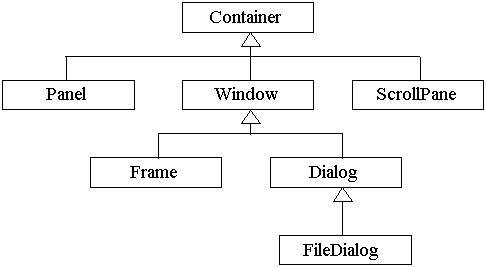
Components go into ContainersComponent inside a Container:
container.add(component); component.setLocation(x, y); component.setSize(width, height);
Component inside a Container:
container.setLayout(layoutManager); add(component);
LayoutManagers invoke getMinimumSize() on components.
LayoutManagersLayoutManagers help you to design GUIs that:
LayoutManagers Java GUIs are rendered similarly to how a
browser renders HTML pages.
LayoutMangers give you a less clean separation of
application code from "resource" code.
FlowLayoutFlowLayout (Panel's default) adds components one
after another:
width and height
from getMinimumSize()
CENTER (the default), LEFT,
RIGHT
1 // In file
2 // compolayoutmgrs/examples/ex2/FlowLayoutPanel.java
3 import java.awt.*;
4
5 public class FlowLayoutPanel extends Panel {
6
7 public FlowLayoutPanel() {
8
9 setLayout(new FlowLayout());
10
11 add(new Button("Characteristically,"));
12 add(new Button("Every"));
13 add(new Button("Good"));
14 add(new Button("Boy"));
15 add(new Button("Does"));
16 add(new Button("Fine."));
17 }
18 }
GridLayoutGridLayout lays components out on a grid, completely ignoring
getMinimumSize():
width and height
from getMinimumSize()
1 // In file
2 // compolayoutmgrs/examples/ex2/GridLayoutPanel.java
3 import java.awt.*;
4
5 public class GridLayoutPanel extends Panel {
6
7 public GridLayoutPanel() {
8
9 setLayout(new GridLayout(3, 2));
10
11 add(new Button("Characteristically,"));
12 add(new Button("Every"));
13 add(new Button("Good"));
14 add(new Button("Boy"));
15 add(new Button("Does"));
16 add(new Button("Fine."));
17 }
18 }
1 // In file
2 // compolayoutmgrs/examples/ex2/GridWithGapsPanel.java
3 import java.awt.*;
4
5 public class GridWithGapsPanel extends Panel {
6
7 public GridWithGapsPanel() {
8
9 setLayout(new GridLayout(3, 2, 5, 5));
10
11 add(new Button("Characteristically,"));
12 add(new Button("Every"));
13 add(new Button("Good"));
14 add(new Button("Boy"));
15 add(new Button("Does"));
16 add(new Button("Fine."));
17 }
18 }
InsetsgetInsets() to create a border around the
components they contain:
1 // In file
2 // compolayoutmgrs/examples/ex2/PanelWithInsets.java
3 import java.awt.*;
4
5 public class PanelWithInsets extends Panel {
6
7 public PanelWithInsets() {
8
9 setLayout(new GridLayout(1, 1));
10 add(new GridWithGapsPanel());
11 }
12
13 public Insets getInsets() {
14
15 // top, left, bottom, right
16 return new Insets(5, 5, 5, 5);
17 }
18 }
BorderLayoutBorderLayout lets you position components in the north, south,
east, west, or center.
1 // In file
2 // compolayoutmgrs/examples/ex2/BorderLayoutPanel.java
3 import java.awt.*;
4
5 public class BorderLayoutPanel extends Panel {
6
7 public BorderLayoutPanel() {
8
9 setLayout(new BorderLayout());
10
11 add("North", new Button("Every"));
12 add("East", new Button("Good"));
13 add("South", new Button("Boy"));
14 add("West", new Button("Does"));
15 add("Center", new Button("Fine"));
16 }
17 }
CardLayoutCardLayout lets you position components one on top of the
other:
1 // In file
2 // compolayoutmgrs/examples/ex2/CardLayoutPanel.java
3 import java.awt.*;
4
5 public class CardLayoutPanel extends Panel {
6
7 public static final String RED = "Red";
8 public static final String GREEN = "Green";
9 public static final String BLUE = "Blue";
10
11 private CardLayout cardLayout = new CardLayout();
12
13 public CardLayoutPanel() {
14
15 setLayout(cardLayout);
16
17 Canvas redCanvas = new Canvas();
18 Canvas greenCanvas = new Canvas();
19 Canvas blueCanvas = new Canvas();
20
21 redCanvas.setBackground(Color.red);
22 greenCanvas.setBackground(Color.green);
23 blueCanvas.setBackground(Color.blue);
24
25 add(RED, redCanvas);
26 add(GREEN, greenCanvas);
27 add(BLUE, blueCanvas);
28 }
29
30 public void flipCard() {
31
32 cardLayout.next(this);
33 }
34 }
Component and Container lightweight in 1.1
JFrame, JDialog,
JWindow, and JApplet
JComponent
JComponent extends Container, which extends
Component
FlowerDemo
1 // In file CompoLayoutMgrs/examples/ex4/FlowerDemo.java
2 import javax.swing.*;
3 import java.awt.event.*;
4
5 class FlowerDemo {
6
7 public static void main(String[] args) {
8
9 FlowerFrame bf = new FlowerFrame();
10
11 bf.addWindowListener(
12 new WindowAdapter() {
13 public void windowClosing(WindowEvent e) {
14 System.exit(0);
15 }
16 }
17 );
18
19 bf.pack();
20 bf.setLocation(100, 75);
21 bf.setVisible(true);
22 }
23 }
1 // In file CompoLayoutMgrs/examples/ex4/FlowerFrame.java
2 import javax.swing.*;
3 import java.awt.*;
4 import javax.swing.border.TitledBorder;
5
6 class FlowerFrame extends JFrame {
7
8 FlowerFrame() {
9
10 getContentPane().setLayout(new GridLayout(1, 1));
11
12 // Create a JPanel to put on the content pane
13 JPanel panel = new JPanel();
14 panel.setLayout(new GridLayout(1, 2, 5, 5));
15
16 // set up the buttons
17 JButton b1 = new JButton("Golden Poppy",
18 new ImageIcon("images/CAGoldenPoppy.gif"));
19 JButton b2 = new JButton("Columbine",
20 new ImageIcon("images/COColumbine.gif"));
21
22 b1.setHorizontalTextPosition(JButton.CENTER);
23 b1.setVerticalTextPosition(JButton.BOTTOM);
24 b1.setMnemonic('G');
25 b1.setToolTipText("California");
26
27 b2.setHorizontalTextPosition(JButton.CENTER);
28 b2.setVerticalTextPosition(JButton.BOTTOM);
29 b2.setMnemonic('C');
30 b2.setToolTipText("Colorado");
31
32 panel.add(b1);
33 panel.add(b2);
34
35 JRootPane root = getRootPane();
36 root.setDefaultButton(b1);
37
38 // Set up the menubar
39 JMenuBar bar = new JMenuBar();
40
41 JMenu flowersMenu = new JMenu("Flowers");
42 bar.add(flowersMenu);
43 JMenuItem mi = new JMenuItem("Golden Poppy");
44 mi.setAccelerator(KeyStroke.getKeyStroke('G',
45 java.awt.Event.CTRL_MASK, false));
46 flowersMenu.add(mi);
47 mi = new JMenuItem("Columbine");
48 mi.setAccelerator(KeyStroke.getKeyStroke('C',
49 java.awt.Event.CTRL_MASK, false));
50 flowersMenu.add(mi);
51 bar.add(flowersMenu);
52
53 JMenu lookNFeelMenu = new JMenu("Look&Feel");
54 lookNFeelMenu.add("Metal");
55 lookNFeelMenu.add("Motif");
56 lookNFeelMenu.add("Windows");
57 bar.add(lookNFeelMenu);
58
59 root.setJMenuBar(bar);
60
61 // Add a border to the content pane
62 TitledBorder border = new TitledBorder("State Flowers");
63 border.setTitlePosition(TitledBorder.BOTTOM);
64 border.setTitleJustification(TitledBorder.RIGHT);
65 panel.setBorder(border);
66
67 getContentPane().add(panel);
68 }
69 }
JFrame that has the look, but
not the functionality, of a web browser. Put the title "Swing Browser"
on the title bar. Give it a menu bar with a few menu items that your
browser has. Below the menubar, put a tool bar with buttons for Back,
Forward, Reload, Home, and Stop. These buttons should all be left
adjusted, with a bit of space between them and around them.
Put icons in these buttons as well
as text. Below the toolbar, place another toolbar that has a label on
the left that says "Location:". The rest of the toolbar is an edit
box where the user can type in a URL. At the bottom of the JFrame,
place a status bar. Put a message in the status bar.
The rest of the JFrame is left as the area that
will display the web pages. Just make this area white.
Swing has a lot of functionality to hope with this kind of task, but
this time try to limit yourself to using only JButtons,
JTextFields, JPanels, JLabels,
and of course JFrame. The aim of this exercise is to get
you thinking in terms of layout managers. How will you use layout managers
to get the JFrame to look like a web browser using just
this handful of lightweight components?
|
Sponsored Links
|