|
|
|
Sponsored Link •
|
java.util.EventObject.
Event, such as
TelephoneEvent.
1 // In file eventgui/ex1/TelephoneEvent.java
2 public class TelephoneEvent
3 extends java.util.EventObject {
4
5 public TelephoneEvent(Telephone source) {
6 super(source);
7 }
8 }
java.util.EventListener and contains a method declaration for
each event (of that category) that will trigger an information
propagation from the event generator to its listeners.
Listener for
Event in the event category class name. For example, the
listener interface for TelephoneEvent would be
TelephoneListener.
TelephoneEvent that was triggered
by the phone ringing would be named telephoneRang().
telephoneRang() method would be:
void telephoneRang(TelephoneEvent e);
1 // In file eventgui/ex1/TelephoneListener.java
2 public interface TelephoneListener
3 extends java.util.EventListener {
4
5 void telephoneRang(TelephoneEvent e);
6
7 void telephoneAnswered(TelephoneEvent e);
8 }
Listener in the listener
interface name with Adapter. For example, the adapter class
for TelephoneListener would be TelephoneAdapter.
1 // In file eventgui/ex1/TelephoneAdapter.java
2 public class TelephoneAdapter implements TelephoneListener {
3
4 public void telephoneRang(TelephoneEvent e) {
5 }
6
7 public void telephoneAnswered(TelephoneEvent e) {
8 }
9 }
add<listener-interface-name>() and the
remove
method remove<listener-interface-name>(). For example, the
listener add and remove methods for a TelephoneEvent would be
named addTelephoneListener() and
removeTelephoneListener().
void
in the event generator's class that fires (propagates) the event.
fire<listener-method-name>.
For example, the name of the event propagator method for the event propagated
via the telephoneRang() method of
TelephoneListener would be fireTelephoneRang().
1 // In file eventgui/ex1/Telephone.java
2 import java.util.Vector;
3
4 public class Telephone {
5
6 private Vector telephoneListeners = new Vector();
7
8 public void ringPhone() {
9
10 fireTelephoneRang();
11 }
12
13 public void answerPhone() {
14
15 fireTelephoneAnswered();
16 }
17
18 public synchronized void addTelephoneListener(
19 TelephoneListener l) {
20
21 if (telephoneListeners.contains(l)) {
22 return;
23 }
24
25 telephoneListeners.addElement(l);
26 }
27
28 public synchronized void removeTelephoneListener(
29 TelephoneListener l) {
30
31 telephoneListeners.removeElement(l);
32 }
33
34 private void fireTelephoneRang() {
35
36 Vector tl;
37 tl = (Vector) telephoneListeners.clone();
38
39 int size = tl.size();
40
41 if (size == 0) {
42 return;
43 }
44
45 TelephoneEvent event = new TelephoneEvent(this);
46
47 for (int i = 0; i < size; ++i) {
48
49 TelephoneListener listener =
50 (TelephoneListener) tl.elementAt(i);
51 listener.telephoneRang(event);
52 }
53 }
54
55 private void fireTelephoneAnswered() {
56
57 Vector tl;
58 tl = (Vector) telephoneListeners.clone();
59
60 int size = tl.size();
61
62 if (size == 0) {
63 return;
64 }
65
66 TelephoneEvent event = new TelephoneEvent(this);
67
68 for (int i = 0; i < size; ++i) {
69
70 TelephoneListener listener =
71 (TelephoneListener) tl.elementAt(i);
72 listener.telephoneAnswered(event);
73 }
74 }
75 }
76
1 // In file eventgui/ex1/AnsweringMachine.java
2 public class AnsweringMachine
3 implements TelephoneListener {
4
5 public void telephoneRang(TelephoneEvent e) {
6 System.out.println("AM hears the phone ringing.");
7 }
8
9 public void telephoneAnswered(TelephoneEvent e) {
10 System.out.println("AM sees that the phone was answered.");
11 }
12 }
1 // In file eventgui/ex1/Person.java
2 public class Person {
3
4 public void listenToPhone(Telephone t) {
5
6 t.addTelephoneListener(
7 new TelephoneAdapter() {
8 public void telephoneRang(TelephoneEvent e) {
9 System.out.println("I'll get it!");
10 }
11 }
12 );
13 }
14 }
1 // In file eventgui/ex1/Example1.java
2 public class Example1 {
3
4 public static void main(String[] args) {
5
6 Telephone ph = new Telephone();
7 Person bob = new Person();
8 AnsweringMachine am = new AnsweringMachine();
9
10 ph.addTelephoneListener(am);
11 bob.listenToPhone(ph);
12
13 ph.ringPhone();
14 ph.answerPhone();
15 }
16 }
java.awt.AWTEvent:MouseEvent, WindowEvent, etc.
AWTEvents are generated by Components (the event
sources).
AWTEvents are consumed (handled) by listener objects:
MouseListener, WindowListener,
etc.
Components expose register and unregister methods for their events:addMouseListener(),
removeMouseListener(), etc.
class Cat implements MouseListener {
//...
}
AWTEvent Family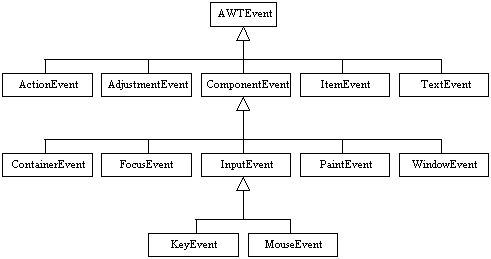
ComponentEvent - hiding, moving, resizing, showing
ContainerEvent - adding, removing a component
FocusEvent - gaining, losing focus
KeyEvent - pressing, releasing, typing a key
MouseEvent - clicking, entering, exiting, pressing,
releasing, dragging, moving
PaintEvent - repainting
WindowEvent - activating, deactivating,
opening, closing, iconfying, deiconifying
ActionEvent - clicking a button, selecting a menu item, etc.
AdjustmentEvent - adjusting a scroll bar value
ItemEvent - changing a checkbox or choice selection, etc.
TextEvent - changing a text value
Component (and its subclasses) can generate events for:
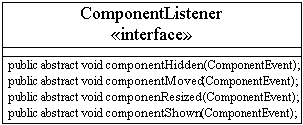
|
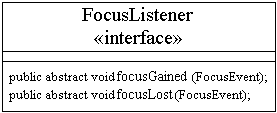
|
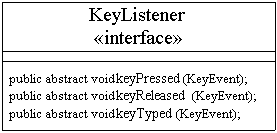
|
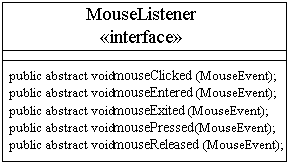
|
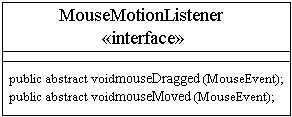
|
Container (and its subclasses) can generate events for:
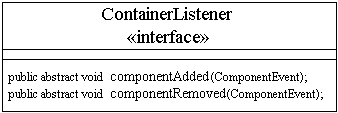
Window (and its subclasses) can generate events for:
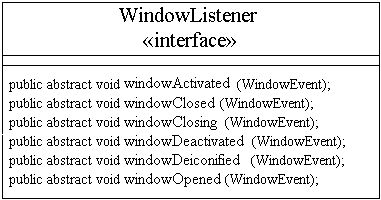
Button, List, MenuItem,
TextField (and their subclasses) can generate events for: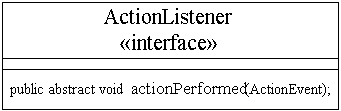
Choice, Checkbox, CheckboxMenuItem,
List (and their subclasses) can generate events for: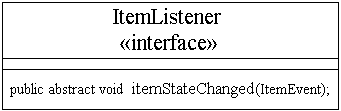
Scrollbar (and its subclasses) can generate events for: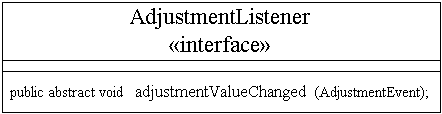
TextArea, TextField (and their subclasses) can
generate events for: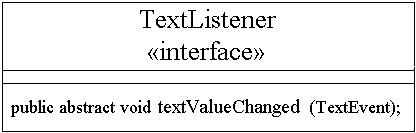
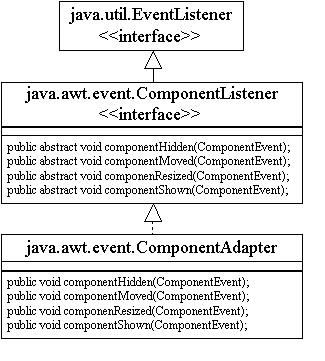
CardLayout Demo AppletCardLayout applet:
1 // In file
2 // compolayoutmgrs/examples/ex2/CardLayoutDemo.java
3 import java.awt.*;
4 import java.awt.event.*;
5 import java.applet.*;
6
7 public class CardLayoutDemo extends Applet {
8
9 private Frame frame = new Frame("Card Layout Demo");
10 private CardLayoutPanel cardLayoutPanel = new CardLayoutPanel();
11
12 public CardLayoutDemo() {
13
14 frame.setSize(200, 150);
15 frame.setBackground(Color.lightGray);
16
17 frame.addWindowListener(
18
19 new WindowAdapter() {
20
21 public void windowClosing(WindowEvent e) {
22
23 frame.setVisible(false);
24 }
25 }
26 );
27
28 Button flipButton = new Button("Flip");
29 flipButton.addActionListener(
30 new ActionListener() {
31 public void actionPerformed(ActionEvent e) {
32 cardLayoutPanel.flipCard();
33 }
34 }
35 );
36
37 Panel buttonPanel = new Panel();
38 buttonPanel.add(flipButton);
39
40 frame.add("South", buttonPanel);
41 frame.add("Center", cardLayoutPanel);
42
43 Button frameButton = new Button("Card Layout");
44
45 frameButton.addActionListener(
46
47 new ActionListener() {
48
49 public void actionPerformed(ActionEvent e) {
50
51 frame.setVisible(true);
52 }
53 }
54 );
55
56 add(frameButton);
57 }
58 }
1 // In file
2 // compolayoutmgrs/examples/ex2/CardLayoutPanel.java
3 import java.awt.*;
4
5 public class CardLayoutPanel extends Panel {
6
7 public static final String RED = "Red";
8 public static final String GREEN = "Green";
9 public static final String BLUE = "Blue";
10
11 private CardLayout cardLayout = new CardLayout();
12
13 public CardLayoutPanel() {
14
15 setLayout(cardLayout);
16
17 Canvas redCanvas = new Canvas();
18 Canvas greenCanvas = new Canvas();
19 Canvas blueCanvas = new Canvas();
20
21 redCanvas.setBackground(Color.red);
22 greenCanvas.setBackground(Color.green);
23 blueCanvas.setBackground(Color.blue);
24
25 add(RED, redCanvas);
26 add(GREEN, greenCanvas);
27 add(BLUE, blueCanvas);
28 }
29
30 public void flipCard() {
31
32 cardLayout.next(this);
33 }
34 }
1 // In file compolayoutmgrs/examples/ex1/FrameDemo.java
2 import java.awt.*;
3 import java.awt.event.*;
4 import java.applet.*;
5
6 public class FrameDemo extends Applet {
7
8 private Frame frame = new Frame("I've Been Framed!");
9 private Dialog dialog = new Dialog(frame, "I've Been Dialoged!");
10 private FileDialog fileDialog = new FileDialog(frame);
11
12 public FrameDemo() {
13
14 dialog.setSize(200, 150);
15
16 dialog.addWindowListener(
17
18 new WindowAdapter() {
19
20 public void windowClosing(WindowEvent e) {
21
22 dialog.setVisible(false);
23 }
24 }
25 );
26
27 frame.setSize(200, 150);
28
29 frame.addWindowListener(
30
31 new WindowAdapter() {
32
33 public void windowClosing(WindowEvent e) {
34
35 frame.setVisible(false);
36 }
37 }
38 );
39
40 Button dialogButton = new Button("Dialog");
41
42 dialogButton.addActionListener(
43
44 new ActionListener() {
45
46 public void actionPerformed(ActionEvent e) {
47
48 dialog.setVisible(true);
49 }
50 }
51 );
52
53 Button fileDialogButton = new Button("FileDialog");
54
55 fileDialogButton.addActionListener(
56
57 new ActionListener() {
58
59 public void actionPerformed(ActionEvent e) {
60
61 fileDialog.setVisible(true);
62 }
63 }
64 );
65
66 Panel buttonPanel = new Panel();
67 buttonPanel.setLayout(new GridLayout(1, 2, 5, 5));
68 buttonPanel.add(dialogButton);
69 buttonPanel.add(fileDialogButton);
70
71 Panel southPanel = new Panel();
72 southPanel.add(buttonPanel);
73
74 frame.add("South", southPanel);
75
76 Button frameButton = new Button("Frame");
77
78 frameButton.addActionListener(
79
80 new ActionListener() {
81
82 public void actionPerformed(ActionEvent e) {
83
84 frame.setVisible(true);
85 }
86 }
87 );
88
89 add(frameButton);
90
91 MenuBar menubar = new MenuBar();
92 Menu fileMenu = new Menu("File");
93 menubar.add(fileMenu);
94 fileMenu.add(new MenuItem("New"));
95 fileMenu.add(new MenuItem("Open..."));
96 fileMenu.add(new MenuItem("-"));
97 fileMenu.add(new MenuItem("Save"));
98 fileMenu.add(new MenuItem("Save As..."));
99 fileMenu.add(new MenuItem("-"));
100
101 MenuItem closeMenuItem = new MenuItem("Close");
102 fileMenu.add(closeMenuItem);
103
104 frame.setMenuBar(menubar);
105
106 closeMenuItem.addActionListener(
107
108 new ActionListener() {
109
110 public void actionPerformed(ActionEvent e) {
111
112 frame.setVisible(false);
113 }
114 }
115 );
116 }
117 }
FlowerDemo
1 // In file EventsGUIs/examples/ex2/FlowerDemo.java
2 import javax.swing.*;
3 import java.awt.event.*;
4
5 class FlowerDemo {
6
7 public static void main(String[] args) {
8
9 FlowerFrame bf = new FlowerFrame();
10
11 bf.addWindowListener(
12 new WindowAdapter() {
13 public void windowClosing(WindowEvent e) {
14 System.exit(0);
15 }
16 }
17 );
18
19 bf.pack();
20 bf.setLocation(100, 75);
21 bf.setVisible(true);
22 }
23 }
1 // In file EventsGUIs/examples/ex2/Flowerable.java
2 import javax.swing.ImageIcon;
3
4 interface Flowerable {
5
6 void setFlower(String name, ImageIcon icon, int index);
7 }
1 // In file EventsGUIs/examples/ex2/FlowerFrame.java
2 import javax.swing.*;
3 import java.awt.*;
4 import javax.swing.border.TitledBorder;
5 import java.awt.event.*;
6
7 class FlowerFrame extends JFrame
8 implements Flowerable {
9
10 private JButton poppyButton;
11 private JButton flowerButton;
12 private JMenuItem columItem;
13 private FlowerSelectionFrame flowerSelFrame;
14 private int flowerIndex = 19;
15
16 FlowerFrame() {
17
18 flowerSelFrame = new FlowerSelectionFrame(this);
19
20 getContentPane().setLayout(new GridLayout(1, 1));
21
22 // Create a JPanel to put on the content pane
23 JPanel panel = new JPanel();
24 panel.setLayout(new GridLayout(1, 2, 5, 5));
25
26 // set up the buttons
27 JButton b1 = new JButton("Golden Poppy",
28 new ImageIcon("images/poppy.gif"));
29 JButton b2 = new JButton("Columbine",
30 new ImageIcon("images/columbine.gif"));
31
32 b1.setHorizontalTextPosition(JButton.CENTER);
33 b1.setVerticalTextPosition(JButton.BOTTOM);
34 b1.setMnemonic('G');
35 b1.setToolTipText("California");
36 poppyButton = b1;
37
38 b2.setHorizontalTextPosition(JButton.CENTER);
39 b2.setVerticalTextPosition(JButton.BOTTOM);
40 flowerButton = b2;
41
42 panel.add(b1);
43 panel.add(b2);
44
45 JRootPane root = getRootPane();
46 root.setDefaultButton(b1);
47
48 // Set up the menubar
49 JMenuBar bar = new JMenuBar();
50
51 JMenu flowersMenu = new JMenu("Flowers");
52 bar.add(flowersMenu);
53 JMenuItem poppyItem = new JMenuItem("Golden Poppy");
54 poppyItem.setAccelerator(KeyStroke.getKeyStroke('G',
55 java.awt.Event.CTRL_MASK, false));
56 flowersMenu.add(poppyItem);
57 columItem = new JMenuItem("Columbine");
58 flowersMenu.add(columItem);
59 bar.add(flowersMenu);
60
61 JMenu lookNFeelMenu = new JMenu("Look&Feel");
62 JMenuItem metalItem = new JMenuItem("Metal");
63 lookNFeelMenu.add(metalItem);
64 JMenuItem motifItem = new JMenuItem("Motif");
65 lookNFeelMenu.add(motifItem);
66 JMenuItem windowsItem = new JMenuItem("Windows");
67 lookNFeelMenu.add(windowsItem);
68 bar.add(lookNFeelMenu);
69
70 root.setJMenuBar(bar);
71
72 // Add a border to the content pane
73 TitledBorder border = new TitledBorder("State Flowers");
74 border.setTitlePosition(TitledBorder.BOTTOM);
75 border.setTitleJustification(TitledBorder.RIGHT);
76
77 // Define action listeners shared by buttons and
78 // corresponding menu items (Golden Poppy and Columbine)
79 panel.setBorder(border);
80
81 class ColorAction implements ActionListener {
82
83 public void actionPerformed(ActionEvent e) {
84
85 Color c = JColorChooser.showDialog(
86 ((Component) e.getSource()).getParent(),
87 "Golden Poppy", Color.orange);
88
89 if (c != null) {
90 poppyButton.setBackground(c);
91 }
92 }
93 }
94
95 // Define action listeners shared by buttons and
96 // corresponding menu items (Golden Poppy and Columbine)
97 panel.setBorder(border);
98
99 class FlowerAction implements ActionListener {
100
101 public void actionPerformed(ActionEvent e) {
102
103 flowerSelFrame.setSelection(flowerIndex);
104 flowerSelFrame.setVisible(true);
105 }
106 }
107
108 // Add action listeners to the buttons and
109 // corresponding menu items
110 b1.addActionListener(new ColorAction());
111 poppyItem.addActionListener(new ColorAction());
112
113 b2.addActionListener(new FlowerAction());
114 columItem.addActionListener(new FlowerAction());
115
116 // Add action listeners to look & feel menu items
117 metalItem.addActionListener(
118
119 new ActionListener() {
120
121 public void actionPerformed(ActionEvent e) {
122
123 try {
124 UIManager.setLookAndFeel(
125 "javax.swing.plaf.metal.MetalLookAndFeel");
126 SwingUtilities.updateComponentTreeUI(
127 FlowerFrame.this);
128 SwingUtilities.updateComponentTreeUI(
129 flowerSelFrame);
130 pack();
131 }
132 catch (ClassNotFoundException e1) {
133 System.out.println("CNF");
134 //e1.printStackTrace(System.out);
135 }
136 catch (IllegalAccessException e1) {
137 e1.printStackTrace(System.out);
138 }
139 catch (InstantiationException e1) {
140 e1.printStackTrace(System.out);
141 }
142 catch (UnsupportedLookAndFeelException e1) {
143 e1.printStackTrace(System.out);
144 }
145 catch (Exception e1) {
146 e1.printStackTrace(System.out);
147 }
148 }
149 }
150 );
151
152 motifItem.addActionListener(
153
154 new ActionListener() {
155
156 public void actionPerformed(ActionEvent e) {
157
158 try {
159 UIManager.setLookAndFeel(
160 "com.sun.java.swing.plaf.motif.MotifLookAndFeel");
161 SwingUtilities.updateComponentTreeUI(
162 FlowerFrame.this);
163 SwingUtilities.updateComponentTreeUI(
164 flowerSelFrame);
165 pack();
166 }
167 catch (ClassNotFoundException e1) {
168 e1.printStackTrace();
169 }
170 catch (IllegalAccessException e1) {
171 e1.printStackTrace();
172 }
173 catch (InstantiationException e1) {
174 e1.printStackTrace();
175 }
176 catch (UnsupportedLookAndFeelException e1) {
177 e1.printStackTrace();
178 }
179 }
180 }
181 );
182
183 windowsItem.addActionListener(
184
185 new ActionListener() {
186
187 public void actionPerformed(ActionEvent e) {
188
189 try {
190 UIManager.setLookAndFeel(
191 "com.sun.java.swing.plaf.windows.WindowsLookAndFeel");
192 SwingUtilities.updateComponentTreeUI(
193 FlowerFrame.this);
194 SwingUtilities.updateComponentTreeUI(
195 flowerSelFrame);
196 pack();
197 }
198 catch (ClassNotFoundException e1) {
199 e1.printStackTrace();
200 }
201 catch (IllegalAccessException e1) {
202 e1.printStackTrace();
203 }
204 catch (InstantiationException e1) {
205 e1.printStackTrace();
206 }
207 catch (UnsupportedLookAndFeelException e1) {
208 e1.printStackTrace();
209 }
210 }
211 }
212 );
213
214 // Lastly, put the panel on the JFrame's content
215 // pane
216 getContentPane().add(panel);
217 }
218
219 public void setFlower(String name, ImageIcon icon, int index) {
220
221 flowerButton.setText(name);
222 flowerButton.setIcon(icon);
223 columItem.setText(name);
224 flowerIndex = index;
225 pack();
226 }
227 }
1 // In file EventsGUIs/examples/ex2/FlowerList.java
2 import javax.swing.*;
3 import java.awt.*;
4 import java.awt.event.*;
5
6 class FlowerSelectionFrame extends JFrame {
7
8 private String[] flowerNames = {
9
10 "American Beauty Rose",
11 "Magnolia",
12 "Hibiscus",
13 "Bitterroot",
14 "Iris",
15 "Black-Eyed Susan",
16 "Rose",
17 "Mayflower",
18 "Peony",
19 "Wild Rose",
20 "SunFlower",
21 "Carnation",
22 "Pasque Flower",
23 "Yellow Jessamine",
24 "Dogwood",
25 "Lady's Slipper",
26 "Sego Lily",
27 "Forget-Me-Not",
28 "Saguaro Cactus",
29 "Columbine",
30 "Mountain Laurel",
31 "Camellia",
32 "Violet",
33 "Rhododendron",
34 "Lilac",
35 "Oregon Grape",
36 "Big Laurel",
37 "Apple Blossom",
38 "Pine Cone",
39 "Cherokee Rose",
40 "Sage Brush",
41 "Indian Paint Brush",
42 "Mistletoe",
43 "Red Clover",
44 "Bluebonnet",
45 "Golden Poppy",
46 "Peach Blossom",
47 "Goldenrod",
48 "OrangeBlossom",
49 "Hawthorn",
50 "Yucca",
51 "Syringa"
52 };
53
54 private String[] flowerImageNames = {
55
56 "rose.gif",
57 "mag.gif",
58 "hibis.gif",
59 "broot.gif",
60 "iris.gif",
61 "bsusan.gif",
62 "nyrose.gif",
63 "mayflower.gif",
64 "peony.gif",
65 "wildrose.gif",
66 "sunflower.gif",
67 "carnation.gif",
68 "pasque.gif",
69 "jessamine.gif",
70 "dogwood.gif",
71 "slipper.gif",
72 "sego.gif",
73 "forget.gif",
74 "saguaro.gif",
75 "columbine.gif",
76 "mtlaurel.gif",
77 "camellia.gif",
78 "violet.gif",
79 "rhodo.gif",
80 "lilac.gif",
81 "grape.gif",
82 "laurel.gif",
83 "apple.gif",
84 "pinecone.gif",
85 "cherokee.gif",
86 "sage.gif",
87 "indian.gif",
88 "mistle.gif",
89 "clover.gif",
90 "bonnet.gif",
91 "poppy.gif",
92 "peach.gif",
93 "goldenrod.gif",
94 "orange.gif",
95 "hawthorn.gif",
96 "yucca.gif",
97 "mockorange.gif"
98 };
99
100 private ImageIcon[] flowerImages = new ImageIcon[42];
101
102 private JList flowerList;
103
104 private Flowerable target;
105
106 FlowerSelectionFrame(Flowerable targetFlowerable) {
107
108 super("State Flowers");
109
110 target = targetFlowerable;
111
112 // Initialize the flower image icons
113 for (int i = 0; i < flowerImages.length; ++i) {
114 flowerImages[i] = new ImageIcon("images/"
115 + flowerImageNames[i]);
116 }
117
118 // Create a JPanel for the OK and Cancel buttons
119 JButton ok = new JButton("OK");
120 JButton cancel = new JButton("Cancel");
121 JPanel buttonPanel = new JPanel();
122 buttonPanel.setLayout(new GridLayout(1, 2, 5, 0));
123 buttonPanel.add(ok);
124 buttonPanel.add(cancel);
125
126 JPanel southPanel = new JPanel();
127 southPanel.add(buttonPanel);
128
129 // Create list of flowers
130 flowerList = new JList(flowerNames);
131 flowerList.setSelectionMode(
132 ListSelectionModel.SINGLE_SELECTION);
133 flowerList.setCellRenderer(new FlowerCellRenderer());
134 flowerList.setVisibleRowCount(3);
135 JScrollPane pane = new JScrollPane(flowerList);
136
137 // Add action listeners to the buttons
138 ok.addActionListener(
139
140 new ActionListener() {
141
142 public void actionPerformed(ActionEvent e) {
143
144 int[] selections =
145 flowerList.getSelectedIndices();
146
147 if (selections.length >= 1) {
148 int i = selections[0];
149 String text = flowerNames[i];
150 ImageIcon icon = flowerImages[i];
151 target.setFlower(text, icon, i);
152 }
153
154 setVisible(false);
155 }
156 }
157 );
158
159 cancel.addActionListener(
160
161 new ActionListener() {
162
163 public void actionPerformed(ActionEvent e) {
164
165 setVisible(false);
166 }
167 }
168 );
169
170 // Put the GUI up on the Frame's content pane
171 getContentPane().setLayout(new BorderLayout());
172 getContentPane().add(southPanel, BorderLayout.SOUTH);
173 getContentPane().add(pane, BorderLayout.CENTER);
174
175 pack();
176 }
177
178 public void setSelection(int index) {
179 flowerList.setSelectedIndex(index);
180 }
181
182 private class FlowerCellRenderer extends JLabel
183 implements ListCellRenderer {
184
185 Color highlightColor = new Color(0, 0, 128);
186
187 FlowerCellRenderer() {
188 setOpaque(true);
189 }
190
191 public Component getListCellRendererComponent(
192 JList list, Object value, int index,
193 boolean isSelected, boolean cellHasFocus) {
194
195 setText(" " + flowerNames[index]);
196 setIcon(flowerImages[index]);
197 if (isSelected) {
198 setBackground(highlightColor);
199 setForeground(Color.white);
200 }
201 else {
202 setBackground(Color.white);
203 setForeground(Color.black);
204 }
205
206 return this;
207 }
208 }
209 }
In Problem 1 of the previous lecture's exercises, you created the shell of a web browser. Take this code and copy it to a new directory so you can edit it and gradually add browsing functionality to it. It should look something like this:
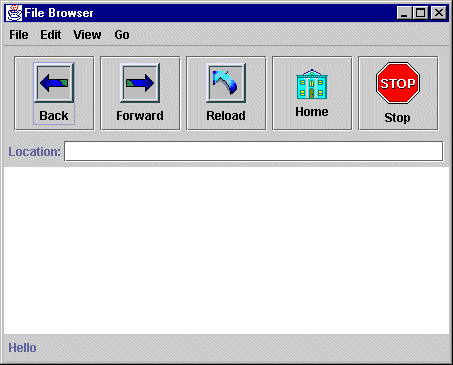
The browser should have a:
The text component to the right of the "location:" label should be a
JTextField. The page area should be a JTextArea.
The status bar at the bottom can be made up of a JLabel.
The first functionality to add to the browser is to load and display
a text (not HTML) file when the user types a file pathname in the
location JTextField. (For the page area, you can
use a JTextArea.) Use a FileReader to
read the file. (In other words, you'll assume that the file is some
kind of character file.) Each time the user types in a file path name
on the location text field, the contents of the file, interpreted
as characters, should show up in the
page area of the browser.
In addition, make the "Go-->Back" menu selection work the same as pressing the back button. Make the "Go-->Forward" menu selection work the same as pressing the go button.
Note: From this point forward in the browser project, you need to know something about network programming.
java.net.URL object, it's constructor will inform you with a
MalformedURLException if the typed string isn't really a URL.)
Using a Swing JApplet, create a Java applet named
Scroller that scrolls a banner from right to left.
The banner can be optionally specified as a parameter to the applet. The
applet's Java code should just use Swing components.
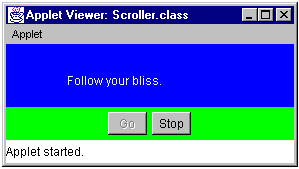
Two buttons, labeled Go and Stop, sit at the base of the applet. When the applet starts, the banner begins scrolling right to left, Go button is disabled and the Stop button is enabled. If the Stop button is pressed, the scrolling animation stops, the Stop button becomes disabled, and the Go button becomes enabled. Pressing the now enabled Go button starts the animation again, disables the Go button and enables the Stop button.
Because this applet is r JApplet, you'll have to run it
with appletviewer because neither Netscape Navigator nor
Microsoft Internet Explorer support 1.2. (Actually, were you to download the
appropriate library from Sun and install it in the right place, you might
be able to get Swing to run in these browsers. Swing can run under 1.1, its just
not delivered standard with 1.1.)
The Scroller applet takes one optional parameter, Banner.
Thus, the applet can be embedded in a web page in either of these two ways:
<applet CODE="Scroller.class" WIDTH="300" HEIGHT="150"> <param name="Banner" value="This is the last homework!"> </applet>
or
<applet CODE="Scroller.class" WIDTH="300" HEIGHT="150"> </applet>
If the Banner parameter is missing from the HTML tag, the applet will scroll a
default banner of your choice. If the Banner parameter exists, scroll its value.
A minimal HTML page that includes this applet is:
<html> <head></head> <body> <applet CODE="Scroller.class" WIDTH="300" HEIGHT="150"> <param name="Banner" value="Follow your bliss."> </applet> </body> </html>
Given this page in a file named Test.html, you could execute the applet by
loading the page into a browser or with appletviewer by typing the command:
appletviewer Test.html
The applet will be made up of two public top-level classes named:
Scroller defined in file Scroller.java
TextScrollPanel defined in file
TextScrollPanel.java
The Scroller class will include anonymous inner classes
that define AWT event handlers, so you will get some extra class files
generated (with names like Scoller$1.class) when
you compile the class. (In addition, if you create a Runner
class as an inner class to TextScrollPanel, as I do in
EclipseApplet, then you'll end up with a
TextScrollPanel$Runner.class when you
compile TextScrollPanel.java.)
The Scroller applet (Scroller extends
JApplet) uses a BorderLayout to place a panel holding the two
buttons at the "South" of the applet and a TextScrollPanel
in the "Center". TextScrollPanel (which extends
JPanel) has a structure similar to the EclipseApplet from the
Applets and AWT Graphics lecture.
Like the EclipseApplet, the TextScrollPanel has
start() and stop() methods that start and stop the animation
thread. Also like the EclipseApplet, The
TextScrollPanel paint() method must use double
buffering to avoid flicker. One difference between the paint() methods is where
EclipseApplet's paint() method animates a moon,
TextScrollPanel's paint() method will animate text.
The Scroller class, which extends java.applet.Applet,
must also define start() and stop() methods, because
this applet fires off an extra thread to do the animation.
Scroller's
start() method need only invoke TextScrollPanel's
start() method, and
Scroller's
stop() method need only invoke TextScrollPanel's
stop() method. This way, when the browser leaves the page
containing your applet and invokes stop(), your applet's
animation thread will be killed. If the browser returns to your page and
invokes start() again, a new thread will be created that picks
up where the old thread left off. This is the way you should write any
applet that creates its own threads.
To respond to the button presses, you'll need to add a ButtonListener to each
button. Define these as inner classes. The actionPerformed() method of the Go
button's listener should:
start() on the TextScrollPanel
The actionPerformed() method of the Stop button's listener should:
stop() on the TextScrollPanel
|
Sponsored Links
|