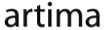The combination of Play 2, Scala, Squeryl, JSON, CoffeeScript, jQuery, and ScalaTest provides a very efficient way to build and test modern web applications. You can follow along to build a simple database-driven web application, test the application, and deploy it on the cloud.
Introduction to Play 2
Play 2 is unique among the many web frameworks available today because it was designed with a stateless architecture. This allows it to be a very lightweight framework that consumes few resources, such as memory and CPU. Being stateless also allows it to easily scale horizontally, something that is critical in today's cloud architectures. The other unique feature of the architecture is that it was designed to handle long lived connections, such as websockets and comet, by using a fully asynchronous HTTP programming model.
The other unique feature of Play 2 is that it is completely self-contained, which makes it well suited for deployment to cloud application platforms like Heroku. That means deployment of Play applications is simple and avoids the typical environment inconsistency issues that most Java developers experience with container-based approaches.
Many of the newer web frameworks like Ruby on Rails, Grails, and Django are very productive at first because of dynamic typing. Play provides the same quick iterations and rapid development that dynamic language frameworks have, but preserves the benefits of statically typed languages, like Java and Scala. This allows the compiler to help the developer but not get in the way of productivity.
Introduction to Squeryl
The best technology to use for integrating with a database is heavily debated. Luckily we have a number of options for data persistence in the Java and Scala ecosystems. The default database mapping tool that Play 2 uses is Anorm (Anorm is Not an Object Relational Mapper). As the name implies, Anorm does not do automatic mapping between the object and relational models. Instead the developer writes native SQL and manually maps relational data to objects. This approach does have advantages, namely the ability to hand tune the raw queries that are executed. The Play developers argue that SQL is a great DSL for talking to relational databases and abstracting away the SQL layer may cause you to give up a lot of power and flexibility.
An alternative to Anorm for data persistence in Scala is Squeryl. In contrast to Anorm, Squeryl is more like hibernate and provides object-relational mapping. Squeryl provides a type-safe DSL for talking to databases. Squeryl also allows you to explicitly control the granularity of data objects that are retrieved. This provides an elegant solution to the N+1 problem common with traditional ORMs like Hibernate.
Since Squeryl is not the default persistence library in Play 2, it does require some additional configuration and setup. Database evolutions must be managed manually, and the database connection needs to be created on initial startup. Transactions must also be explicitly defined when calling the database in the controller.
Setup Squeryl in Play 2
If you don't already have a Play 2 project, then create a new one after installing Play 2:
play new mysquerylapp
Chose Scala as the language for the project.
The Squeryl library needs to be added to the Play project. We will also add the Postgres JDBC driver as a dependency, because later we will deploy this project on the cloud with Heroku and the default database on Heroku is Postgres.
Edit the project/Build.scala file and update the dependencies:
val appDependencies = Seq(
"org.squeryl" %% "squeryl" % "0.9.5-2",
"postgresql" % "postgresql" % "9.1-901-1.jdbc4"
)
Then if you are using an Eclipse or IntelliJ Play can automatically create the project for you using either:
play idea
or
play eclipsify
Note that we created the project files after updating the dependencies, so the projects would be configured with the required libraries. If the dependencies change in the future, just re-run the commands to create the projects.
You can now start the application from within your project's root directory:
play ~run
Verify that the server is running by opening the following URL in your browser: http://localhost:9000
For local testing we will use an in-memory "h2" database. To setup Play to use that database, edit the conf/application.conf file and uncomment or add the following lines:
db.default.driver=org.h2.Driver
db.default.url="jdbc:h2:mem:play"
The final setup step is to provide Squeryl a database connection, but we still want to use the standard Play configuration system to get the database connection information. This is easily done by adding a Global class that can hook into the startup phase of the Play application lifecycle. Create a new file named app/Global.scala containing:
import org.squeryl.adapters.{H2Adapter, PostgreSqlAdapter}
import org.squeryl.internals.DatabaseAdapter
import org.squeryl.{Session, SessionFactory}
import play.api.db.DB
import play.api.GlobalSettings
import play.api.Application
object Global extends GlobalSettings {
override def onStart(app: Application) {
SessionFactory.concreteFactory = app.configuration.getString("db.default.driver") match {
case Some("org.h2.Driver") => Some(() => getSession(new H2Adapter, app))
case Some("org.postgresql.Driver") => Some(() => getSession(new PostgreSqlAdapter, app))
case _ => sys.error("Database driver must be either org.h2.Driver or org.postgresql.Driver")
}
}
def getSession(adapter:DatabaseAdapter, app: Application) = Session.create(DB.getConnection()(app), adapter)
}
On application startup the db.default.driver configuration parameter will be used to determine which driver to use to setup the database connection. A new connection will be made and stored in Squeryl's SessionFactory.
If you reload the http://localhost:9000 webpage in your browser, everything should still be working and you should see the following message in the Play STDOUT log:
[info] play - database [default] connected at jdbc:h2:mem:play
Create an Entity
Now lets create a simple entity object that will be used to persist data into the database. Create a new file named app/models/Bar.scala containing:
package models
import org.squeryl.{Schema, KeyedEntity}
case class Bar(name: Option[String]) extends KeyedEntity[Long] {
val id: Long = 0
}
object AppDB extends Schema {
val barTable = table[Bar]("bar")
}
This is a very simple entity that will store a list of Bar objects. Each Bar has a name and an id property for the primary key. The case class in Scala is immutable and basically supercharges a class, adding a number of syntactic conveniences. It also allows it to be used for pattern matching, which can be quite handy when matching form values returned from the client. The AppDB object is an instance of the Schema that Squeryl will map into the database. In this case we are only defining one table that will be called bar in the database. Because the schema is defined as an object, it makes it a singleton instance.
With Squeryl you can programatically create the database schema by calling the AppDB.create method. However, a better approach is to manually create the SQL scripts (what play calls evolutions scripts). Play will then track your database schema evolutions by checking the database schema against these SQL scripts. When Play detects the schema is out of date, it will suggest applying this SQL script. It only does this while in DEV mode, in PROD mode it applies the script before starting the application. This allows us to have full control over the changes in our database schema and version the schema changes in case a rollback needs to happen.
Create a new file named conf/evolutions/default/1.sql containing:
# --- First database schema
# --- !Ups
create sequence s_bar_id;
create table bar (
id bigint DEFAULT nextval('s_bar_id'),
name varchar(128)
);
# --- !Downs
drop table bar;
drop sequence s_bar_id;
This simple SQL script has two sections: "Ups" and "Downs". The "Ups" section brings the database schema "up" to this version. The "Downs" section takes the database down from this version. Play will apply the database schema changes in order based on their names. If you need to change the schema after you've deployed and done an evolution to 1.sql then you'd create a 2.sql file containing your changes.
If you reload the http://localhost:9000 webpage you will now see that Play is asking you if you want to apply the database evolutions. Click the Apply this script now! button to run the "Ups" for 1.sql on your local in-memory database.
Test the Model
The testing support in Play 2 is very powerful and fits well with the Test Driven Development style. Play 2 with Scala uses specs2 as the default for testing but we prefer ScalaTest. Lets create a simple test for the Bar model object. Start by adding the ScalaTest dependency to the project and modifying the testOptions setting. Update the project/Build.scala file to contain:
val appDependencies = Seq(
"org.scalatest" %% "scalatest" % "1.8" % "test",
"org.squeryl" %% "squeryl" % "0.9.5-2",
"postgresql" % "postgresql" % "9.1-901-1.jdbc4"
)
val main = PlayProject(appName, appVersion, appDependencies, mainLang = SCALA).settings(
testOptions in Test := Nil
// Add your own project settings here
)
Now create a new file named test/BarSpec.scala containing.
import models.{AppDB, Bar}
import org.scalatest.FlatSpec
import org.scalatest.matchers.ShouldMatchers
import org.squeryl.PrimitiveTypeMode.inTransaction
import play.api.test._
import play.api.test.Helpers._
class BarSpec extends FlatSpec with ShouldMatchers {
"A Bar" should "be creatable" in {
running(FakeApplication(additionalConfiguration = inMemoryDatabase())) {
inTransaction {
val bar = AppDB.barTable insert Bar(Some("foo"))
bar.id should not equal(0)
}
}
}
}
This test uses a FakeApplication with an in-memory database to run the test. By using the FakeApplication the Squeryl database connection will be configured using the Global object that was created earlier. The body of the test simply creates a new instance of Bar and tests that the id is not equal to zero. This happens in a Squeryl transaction. Different from Play 1, test are run from the command line using:
play test
If the tests worked, then you should see the following message in the Play STDOUT log:
[info] Passed: : Total 1, Failed 0, Errors 0, Passed 1, Skipped 0
If you'd like to have the tests run whenever the source changes then run:
play ~test
You can keep both the ~run and ~test commands running in the background. This allows you to quickly test the application from both programmatic unit / functional tests and from manual browser tests.
Creating Bars From a Web Form
Now lets add a basic web UI for creating new Bar objects. Note that this code will not compile until this entire section is completed.
First update the app/controllers/Application.scala file to contain:
package controllers
import play.api.mvc._
import com.codahale.jerkson.Json
import play.api.data.Form
import play.api.data.Forms.{mapping, text, optional}
import org.squeryl.PrimitiveTypeMode._
import models.{AppDB, Bar}
object Application extends Controller {
val barForm = Form(
mapping(
"name" -> optional(text)
)(Bar.apply)(Bar.unapply)
)
def index = Action {
Ok(views.html.index(barForm))
}
def addBar = Action { implicit request =>
barForm.bindFromRequest.value map { bar =>
inTransaction(AppDB.barTable insert bar)
Redirect(routes.Application.index())
} getOrElse BadRequest
}
}
The barForm provides a mapping from a request parameter named name to the name property on the Bar case class (via it's constructor). The index method has been updated to pass an instance of the barForm into the index template. We will update that template next. The addBar method binds the request parameters into an object named bar then in a transaction the bar is inserted into the database. Because Squeryl is not integrated into the Play Framework, database transactions need to be explicitly started using the inTransaction Squeryl function. Then the user is redirected back to the index page. If the request parameters could not be mapped to a Bar using the barForm then a BadRequest error is returned.
Now we need to update the app/views/index.scala.html template to contain:
@(form: play.api.data.Form[Bar])
@main("Welcome to Play 2.0") {
@helper.form(action = routes.Application.addBar) {
@helper.inputText(form("name"))
<input type="submit"/>
}
}
The template now takes a Form[Bar] parameter which is passed from the index method on the Application controller. Then in the body of the template a new HTML form is rendered using Play 2's form helper. The form contains an HTML field for the name and a submit button. Notice that the action of the form points from the route to the Application controller's addBar method.
If you look in the console window at this point you will see the error "value addBar is not a member of controllers.ReverseApplication". This is because the route file is compiled and the view is checked for a valid route. But we haven't created a route yet, so edit the conf/routes file and add a new line with the following:
POST /bars controllers.Application.addBar
This creates a HTTP route that maps POST requests for the /bars URL to the addBar method.
Now refresh http://localhost:9000 in your browser and you should see the very basic form for adding new Bar objects. If successful, after adding a new Bar the browser should just redirect back to the index page.
Now that you have it working lets take a look back at the controller code and get a better understanding of how everything works. To understand what the addBar method is doing it is helpful to first understand how the implicit keyword informs the compiler where to find the value from the surrounding scope. In Scala, the implicit keyword can be used either as an implicit function parameter or an implicit object conversion. The two are quite different but both relate to how Scala resolves the definition. In this case, implicit is used when you call one or more functions and need to pass the same value to all functions. This strategy is useful in constructing APIs so that users do not have to always be explicit about what parameters are used, but rely on default values instead.
In the case of addBar we specify request to be implicit because the barForm.bindFromRequest method takes a play.api.mvc.Request parameter that we no longer need to pass explicitly. For reference, here is the method definition for the Form.bindToRequest method:
def bindFromRequest()(implicit request: play.api.mvc.Request[_]): Form[T] = {...}
The bindFromRequest returns a Form object. In the addBar method we call the value method on that Form instance, which returns an Option[Bar] in this case. Then calling map gets the Bar if it could be created from the form mapping, otherwise the getOrElse statement returns the BadRequest error. When the Bar object can be created it is saved to the database in a transaction.
Now that you have a good understanding of how to map request parameters to objects and save those objects with Squeryl, let's write a test for the new addBar controller method.
Test Adding Bars
Create a new test for the addBar controller method by creating a new file named test/ApplicationSpec.scala containing:
import controllers.routes
import models.{AppDB, Bar}
import org.scalatest.FlatSpec
import org.scalatest.matchers.ShouldMatchers
import org.squeryl.PrimitiveTypeMode.inTransaction
import play.api.http.ContentTypes.JSON
import play.api.test._
import play.api.test.Helpers._
class ApplicationSpec extends FlatSpec with ShouldMatchers {
"A request to the addBar action" should "respond" in {
running(FakeApplication(additionalConfiguration = inMemoryDatabase())) {
val result = controllers.Application.addBar(FakeRequest().withFormUrlEncodedBody("name" -> "FooBar"))
status(result) should equal (SEE_OTHER)
redirectLocation(result) should equal (Some(routes.Application.index.url))
}
}
}
This functional test uses a FakeApplication with an in-memory database. The test makes a request to the addBar method on the Application controller with a form parameter named name and a value of FooBar. Since success in this method is simply a redirect to the index page, the status is checked to be SEE_OTHER (HTTP 303 status code) and the redirect location is checked to be the URL of the index page. Run this test with either play test or play ~test if you'd like to keep running tests when your code changes.
Get Bars as JSON
Now lets add a RESTful service to the application that will return all of the Bar objects as JSON-serialized data. Start by adding a new method to the app/controllers/Application.scala file:
def getBars = Action {
val json = inTransaction {
val bars = from(AppDB.barTable)(barTable =>
select(barTable)
)
Json.generate(bars)
}
Ok(json).as(JSON)
}
The getBars method fetches the Bar objects from the database using Squeryl and then creates a JSON representation of the list of Bar objects and returns the JSON data.
Now add a new route to the conf/routes file:
GET /bars controllers.Application.getBars
This maps GET requests for /bars to the getBars method.
Try this out in your browser by loading: http://localhost:9000/bars
You should see a list of the Bar objects you've created serialized as JSON.
As mentioned previously, the transaction needs to be explicitly started with the inTransaction Squeryl function, even when selecting values from the database. Then within the bounds of the transaction, all of the Bar entities are retrieved from the database.
The syntax of the query demonstrates the power of Squeryl's type-safe query language and the power of Scala to create DSLs. The from function takes the type-safe reference to the table as the first parameter. This is like the SQL from keyword. The second parameter is a function that takes the table to query as a parameter and then specifies what to do on that table, in this case a select. The from returns an iterable object that is set to the bars immutable val. Then the Json.generate method iterates through the bars retrieved from the database and returns them. The json val is then returned in an Ok (HTTP 200 status code response) with the content type set to application/json (the value of JSON).
Test the JSON Service
Now lets update the test/ApplicationSpec.scala test to have a new test for the JSON service. Add the following:
"A request to the getBars Action" should "respond with data" in {
running(FakeApplication(additionalConfiguration = inMemoryDatabase())) {
inTransaction(AppDB.barTable insert Bar(Some("foo")))
val result = controllers.Application.getBars(FakeRequest())
status(result) should equal (OK)
contentAsString(result) should include ("foo")
}
}
Again this functional test uses a FakeApplication and an in-memory database. It then creates a new Bar in the database and makes a request to the getBars method on the Application controller. The response is tested to be OK (HTTP 200 status code) and to contain the name of the Bar that was created. Like before, run this test either play test or play ~test and you should now have three tests that pass.
Display the Bars with CoffeeScript and jQuery
Now that we have a RESTful JSON service to get the list of Bar objects, lets use some CoffeeScript and jQuery to fetch and display them on the index page. One of the new features in Play 2 is the asset compiler that can compile CoffeeScript to JavaScript, syntax check JavaScript, minify JavaScript, and compile LESS to CSS.
Create a new file named app/assets/javascripts/index.coffee that contains:
$ ->
$.get "/bars", (data) ->
$.each data, (index, item) ->
$("#bars").append $("<li>").text item.name
This CoffeeScript uses jQuery to make a get request to /bars and then iterates through each bar and adds it to the element on the page with an id of bars. Now lets update the app/views/index.scala.html template to load this script and provide the bars element on the page. Add the follow into the top part of the main section of the template :
<script src="@routes.Assets.at("javascripts/index.min.js")" type="text/javascript"></script>
<ul id="bars"></ul>
Notice that src of the script uses the routes.Assets.at function to get the URL to the javascripts/index.min.js file. Yet, that file doesn't exist. Play's asset compiler knows that it needs to create that minified file from compiling the index.coffee file. Load the http://localhost:9000 webpage again, create a new Bar and you should see it displayed on the webpage.
Deploy on Heroku
Heroku is a Polyglot Cloud Application Platform that provides a place to run Play 2 apps on the cloud. To deploy this application on Heroku, follow these steps:
-
First create a new file in the root directory named
Procfilethat contains:web: target/start -Dhttp.port=${PORT} -DapplyEvolutions.default=true -Ddb.default.driver=org.postgresql.Driver -Ddb.default.url=${DATABASE_URL} ${JAVA_OPTS}That tells Heroku how to start the Play application.
-
Heroku uses Git as the way to transfer files to Heroku. Install Git if you don't already have it. Then from the root directory of your project create a new Git repository for this project, add your files and commit them:
git init git add . git commit -m init -
The Heroku Toolbelt is a command line interface to Heroku. Install the Heroku Toolbelt.
-
Login to Heroku from the command line:
heroku loginThis will walk you through setting up an SSH key for Git and associating the key with your Heroku account.
-
Provision a new application on Heroku:
heroku create --stack cedar -
Now push this applicaiton to Heroku:
git push heroku masterHeroku will build the app with SBT and then run it on a dyno.
-
Open the application, now running on the cloud, in your browser:
heroku open
Congrats! Your Play 2 app is now running on the cloud!
Resources
All of the source code for this project can be found on GitHub:
https://github.com/jamesward/play2bars/blob/scala-squeryl
When your local Play web server is running, you can access Play's local documentation at:
http://localhost:9000/@documentation
You can also find the Play documentation at:
http://www.playframework.org/documentation
To learn more about Heroku, visit the Heroku Dev Center:
http://devcenter.heroku.com
We hope this was helpful, please let us know if you have any questions or problems.
Talk back!
Have an opinion? Readers have already posted 1 comment about this article. Why not add yours?
About the authors
James Ward is a Technical Evangelist for Flex at Adobe and Adobe’s JCP representative to JSR 286, 299, and 301. Much like his love for climbing mountains, he enjoys programming because it provides endless new discoveries, elegant workarounds, summits, and valleys. His adventures in climbing have taken him many places. Likewise, technology has brought him many adventures, including: Pascal and Assembly back in the early ’90s; Perl, HTML, and JavaScript in the mid ’90s; then Java and many of its frameworks beginning in the late ’90s. Today he primarily uses Flex to build beautiful front-ends for Java based back-ends. Prior to Adobe, James built a rich marketing and customer service portal for Pillar Data Systems. You can read his blog at http://www.jamesward.com/.
Ryan Knight is a senior software architect and consultant with over fifteen years of experience in all aspects of cloud computing and software development. He first started Java Consulting for Sun Microsystems Java Center and now runs his own consulting company. Some of his recent projects include being a software Consultant for Deloitte at the State of Louisiana, expert services for Adobe at T-Mobile, creatng a web application at Team Marketing Report, development of a text and voice chat system for Sony Online Entertainment, contributing to the Development of a Gift Card Creation Tool, and being a software architect for Williams Pipeline.
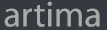
Artima provides consulting and training services to help you make the most of Scala, reactive
and functional programming, enterprise systems, big data, and testing.
2070 N Broadway Unit 305
Walnut Creek CA 94597
USA
(925) 918-1769 (Phone)